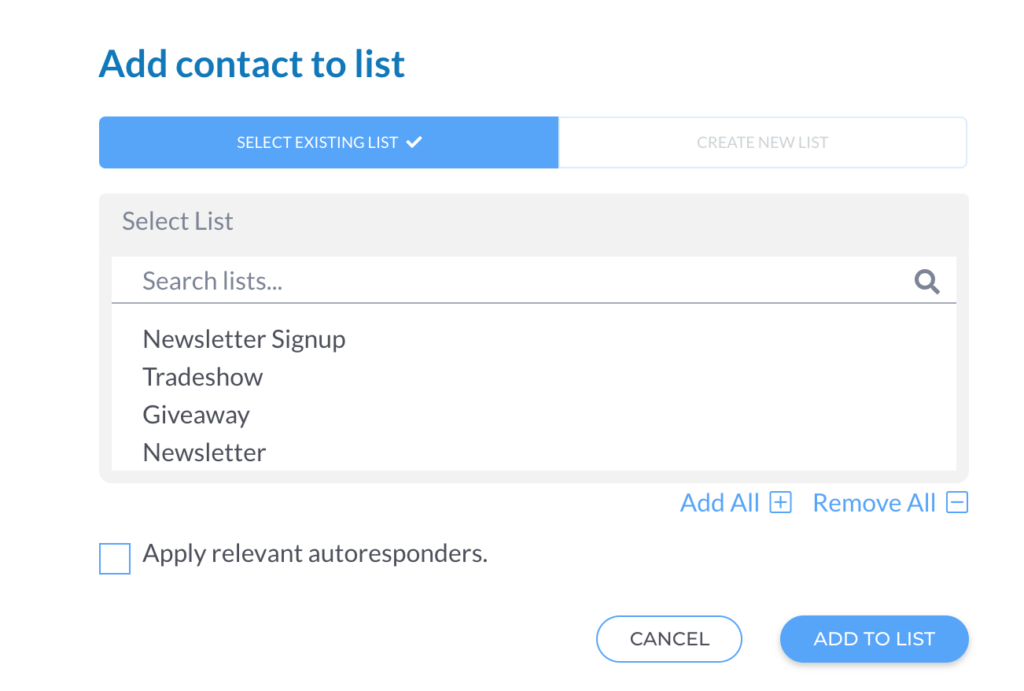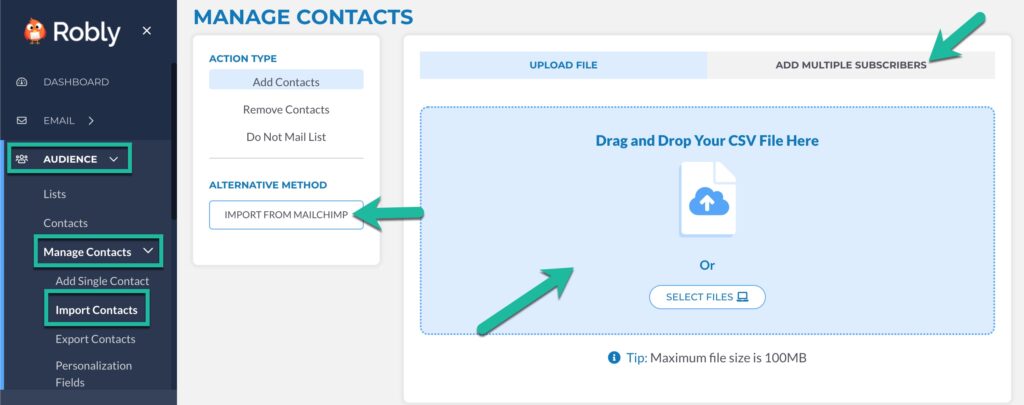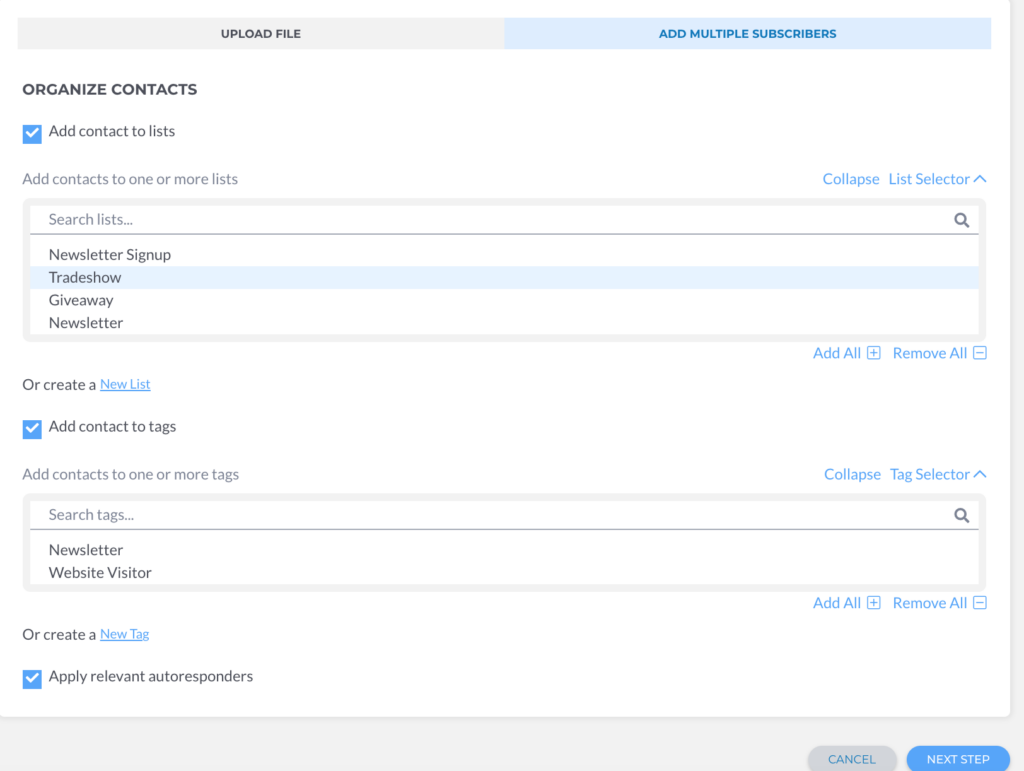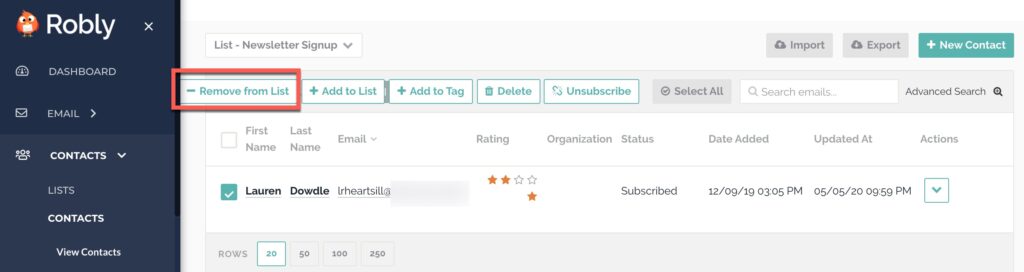Whether you are adding or removing contacts from a list, you have the option to do each one manually or in bulk.
Add Contacts to a List
Manual addition
To add or remove existing contacts to one of your existing lists, or a new list, first look up the email addresses by searching or clicking into the list they’re already on. Manually select each email address you want to add, then under Bulk Actions, click Add to List:
Then, choose whether you want to add to an Existing List or Create New List:
Bulk Addition
To add contacts to a list in bulk with a file import, click Audience > Manage Contacts > Import Contacts. Choose Import from Mailchimp, Add Multiple Subscribers or Drag and Drop Your CSV File. Click Next.
Organize your contact(s) by checking the boxes if you want to Add contact to lists, Add contact to tags, and/or Apply relevant autoresponders. Then click Next Step.
After reading the opt-in certification and verifying the contacts have opted into your list, check the box and click Import Contacts.
Here’s where you can adjust the field name(s) if anything is incorrect. For example, if the first name is showing up with the “email address” field, you can click the drop-down menu to change the field. You can also Create new field if your option isn’t on the menu. When everything is correct, click Finish Import at the bottom.
You will receive a confirmation message showing your import is in the queue.
Remove Contacts from a List:
Manual Removal
Manually select each email address you want to add, then go to Bulk Actions > Remove from List. NOTE: This will only display as an option if all the contacts you’ve chosen are already assigned to a list. This also only clears contacts from the list, it DOES NOT delete them. Clearing simply removes them from the list but leaves them in your overall database.
Bulk Removal
To quickly and easily delete multiple contacts, you can import them as a Delete List. Go To Audience > Manage Contacts > Import Contacts. Click Remove Contacts > Delete Contacts. Either Drag and Drop Your CSV File or Add Multiple Subscribers.
This will mark any contact on the list as deleted. They will be moved to your Non-Subscribed folder with a status of Deleted.
If you re-import these contacts, they will become active again as long as they have not unsubscribed themselves from your newsletter.